a quick setup for OpenClinica's Aquamarine
As we write this page, the current release of OpenClinica is 3.1.2 and 3.1.3 is in the making, as can be followed on the roadmap. But at the same time there is already talk of Aquamarine, OC's Next Generation so to speak. Look at the two screen-shots: configurable user-privileges and coding using MedRA: exiting stuff. If you're into datamanagement.
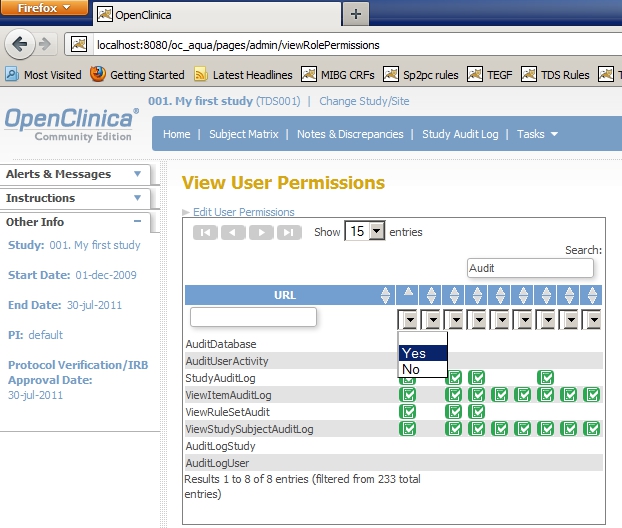
fig. 1: configurable user-privileges
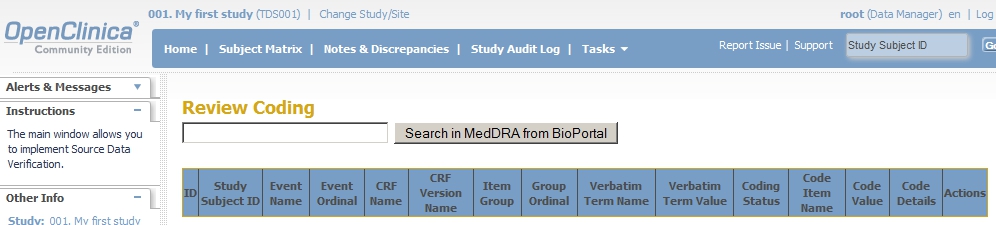
fig. 2: MedRA coding
For those of you who want to have a look at it, here's how to do it in less than 15 minutes.
The idea is that you first duplicate your database under another name, then unpack the Aquamarine-war and point it to the new database.
Although these steps are safe, do yourself a favor and execute them on your test/development-server and not on your production-server!
copying the database
For those that use pgAdmin: right-click on the database you want to copy and choose Backup ... and in the new screen choose a name for your backup file. Click OK and the backup should end with Process returned exit code 0. Click Done.
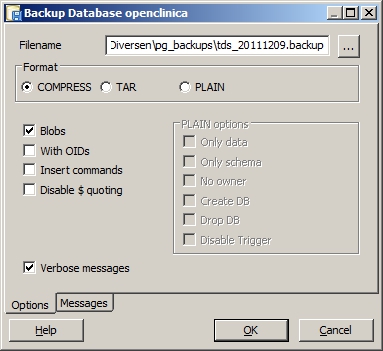
fig. 3: backup database
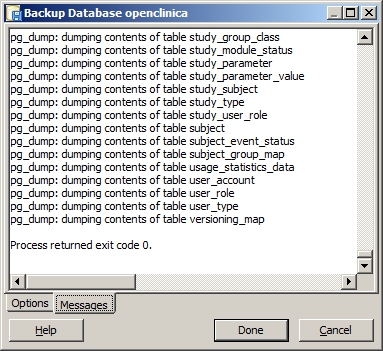
fig. 4: backup database messages
Now right-click on Databases and choose New Database ... and in the new screen fill in a name, for example oc_aqua for the database and choose user clinica as the owner. Check if Encoding is set to UTF-8 and you're good to go.
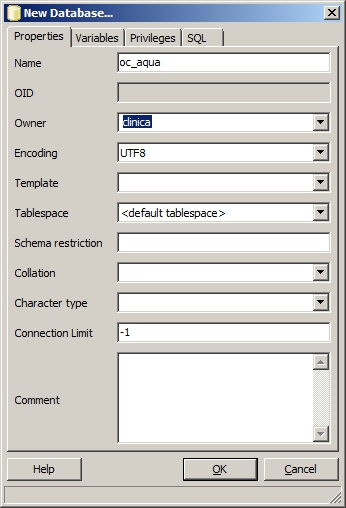
fig. 5: create empty database
Right-click on the newly created database and choose Restore ... and choose in the new screen the backup-file you just created.
Click OK and wait for the restore to finish. This will probably end with WARNING: errors ignored on restore: 1;
Process returned exit code 1. and if you scroll to the start of the messages, you will hopefully see
ERROR: language "plpgsql" already exists which was to be expected and can be safely ignored.
and now: war
Next thing to do is downloading the zip with Aquamarine and when you've done that, open the zip and browse to folder distribution and copy the file OpenClinica-web.war. Paste this file in any folder, but not in the webapps folder of Tomcat and after putting it there, rename it to whatever you want, for example the name you gave the database, oc_aqua.war. Now copy the renamed war to the tomcat-webapps folder. Tomcat will unpack it and try to deploy it, but after a couple of minutes the app will stop.
Open \webapps\oc_aqua\WEB-INF\classes\datainfo.properties in your editor of choice and make the following changes:
- under 1 - Database Configuration change the entry for db to match the new database: db=oc_aqua
- under 8 - sysURL change sysURL to match your configuration: sysURL=http://localhost:8080//MainMenu
- under 11 - Logging configuration change log.dir to match your configuration: log.dir=c:\\tomcat\\logs\\oc_aqua
Before you close your editor and start the application, open \webapps\oc_aqua\WEB-INF\web.xml and change <display-name>OpenClinica 3.0</display-name> into something more sensible, like OC Aquamarine.
at last!
Now open Tomcat's manager, in my case http://localhost:8080/manager/html and we can start oc_aqua.
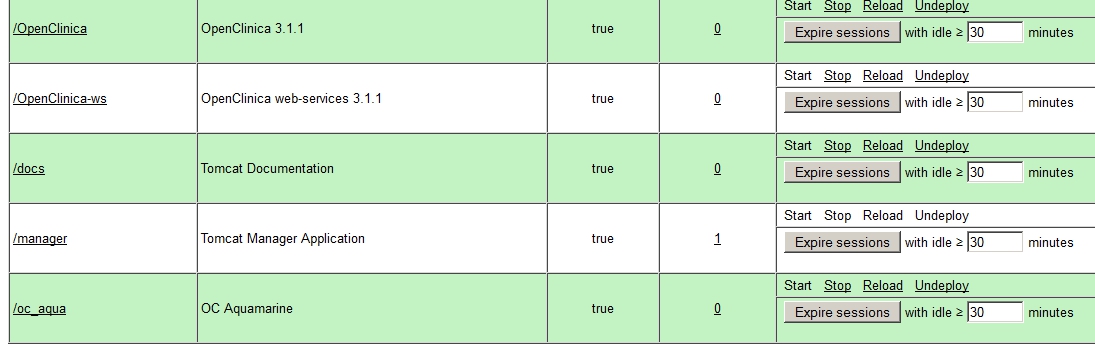
fig. 6: Aquamarine in action
Log in and have a look at Coding Review and, under Users, View User Permissions and you will get an idea of where OpenClinica is going.